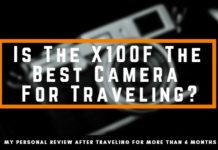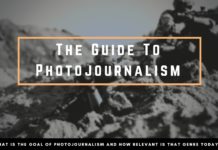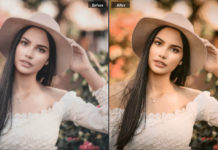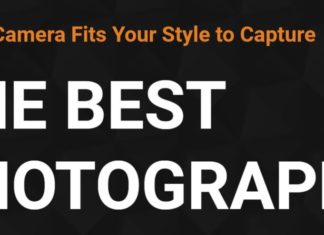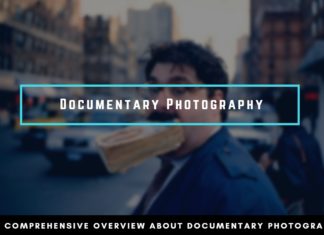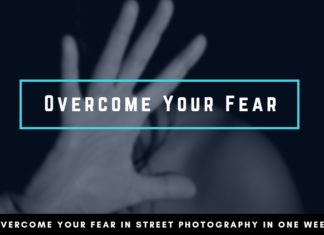Do you need to restore deleted pictures on your Android device but can’t do that as you don’t have a computer? It’s time to stop worrying. This article will tell you how to recover deleted photos on Android without computer.
Photos can be deleted from Android due to various reasons. Malware attacks, halted rooting processes, and poor or wrong updates could be some common reasons. Sometimes human mistakes also result in accidental photo deletion. Let’s jump over how to get these files.
Recover Deleted Images Using Google Photos
Restoring deleted photos is straightforward on Android phones using Google Photos. To recover them, you will need a backup. If you turn on the option of Backup and Sync, images and videos will remain in the trash for 60 days.
To retrieve the deleted pictures:
- Access the Google Photos app on your Android phone.
- Click three horizontal lines or the Menu button on the left.
- Tap on Trash.
- Preview your removed pictures and hold the images you wish to restore.
- At last, click on Restore.
Get Back Deleted Photos Using Recycle Bin
Most Android apps have a folder where deleted files will be stored. Removed images and other files to stay in the recycle bin temporarily for 60 days. You can restore deleted files within 60 days.
To get back deleted images, get access to the top level of the picture. Or, you may go to the album option Menu. Next, in the upper right side, tap on the menu to get a menu with the option of Recycle Bin. Pick this option to reach the Deleted Photos folder.
Retrieve Deleted Files via SD Card
On Android mobile phones, SD cards store audio, videos, images, APK files, ZIP files, and books. Hence, you can check the SD card first and then recover the deleted files including images. But make sure that your Android device has enough internal storage.
For deleted file restoration, put your SD card on the Android mobile phone. Do this only when you have to output it. Next, navigate to the folder where your deleted files are stored. Choose the files you need to recover on the internal storage.
Recover Deleted Photos With Microsoft OneDrive
Just like Google Photos, you can straight recover deleted images from the Microsoft OneDrive. Using OneDrive Recycle Bin; you can restore all lost pictures. To use this method, first, open the OneDrive application on your Android mobile phone.
Next, choose the Me option in the lower navigation panel. Now, choose the option of Recycle Bin. Simply select the photos you wish to restore and then hit on the Restore button to recover selected images.
Try Using Dropbox
Just like duplicate finding apps on Mac, locating and deleting identical images on Android mobile devices is easier. Dropbox users can quickly do that after launching a web browser on their Android phone.
Next, simply head over to the Dropbox website. To access the desktop version of the site, click on the options available in the right corner. Sign into your valid Dropbox account and click Files. Choose the option of Deleted files and select the required image. Last, click Restore.
Use PhoneRescue App
When worrying about how to recover deleted photos on Android without computer, you can use the PhoneRescue app. This Android Data Recovery app supports PC and Mac as well to recover lost data, including images.
Connect an Android phone or tablet to the computer using a USB. Choose Photos and then click on (>). It will open up all the photos on your Android phone, including lost or deleted pictures. Tap the To Device tab or To Computer tab to get back your deleted photos on your Android mobile phone.
Retrieve Deleted Pictures With Professional App
Another method includes the use of a full-way Android solution. It resolves Android system problems, unlocks Android mobile phones, and retrieves lost data on Android devices. To recover deleted Android files, download this app on your computer and connect it to your phone.
Select the ‘Deep Recovery from Device’ option. Choose Data to deep scan the Android phone files. Ensure connectivity of your Android phone. At last, hit on the Start button. It will begin checking the device’s root status. Root your device first to complete Deep Recovery.
The Conclusion
Concluding everything discussed above, you will have numerous effective ways to restore deleted images on your Android device. Before opting for other methods, first, check your Recycle Bin or Trash folder.
If the images or other files are deleted permanently, you can use other above-mentioned tips based on your needs. If you are okay, you can use reliable third-party apps or software straight on your Android device without using a computer.